Main window
The main window always opens in the same section: Home. This section informs you about the current status of the program.
Each part of this window is described below.
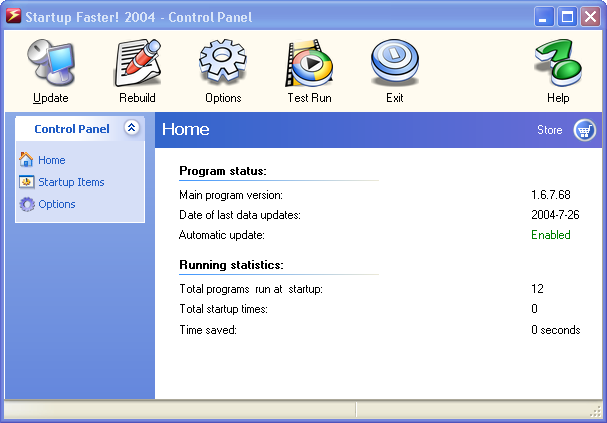
Tool bar or button bar
This bar is located below the title bar and contains several buttons:
 Update. Clicking on this button displays a wizard that allows you to update Startup Faster! 2004 to the latest version.
Update. Clicking on this button displays a wizard that allows you to update Startup Faster! 2004 to the latest version.
 Rebuild. Clicking on this button rebuilds the startup data, only needed when you suffer problems or disable Startup Agent.
Rebuild. Clicking on this button rebuilds the startup data, only needed when you suffer problems or disable Startup Agent.
 Options. A dialog box containing various tabs is displayed: General, Look & Feel, Updates. Each tab contains the options for defining the configuration of each of these features. For more information about these tabs, consult the Options section of this Help. .
Options. A dialog box containing various tabs is displayed: General, Look & Feel, Updates. Each tab contains the options for defining the configuration of each of these features. For more information about these tabs, consult the Options section of this Help. .
 Test Run. Startup Faster! 2004 will call Startup Loader to simulate the system startup, you can adjust the settings to get better performance.
Test Run. Startup Faster! 2004 will call Startup Loader to simulate the system startup, you can adjust the settings to get better performance.
 Exit. Exit the program.
Exit. Exit the program.
 Help. By clicking on this button, you will see this Help.
Help. By clicking on this button, you will see this Help.
Control panel
The control panel is located on the left of the window. When the main window is opened, the control panel lists several options or tasks that you can carry out with Startup Faster! 2004.
Home. By selecting this option in the Control panel (which is selected by default when the main window is opened), you can consult useful information about the characteristics of Startup Faster! 2004.
Startup Items. From this section you can control the startup order, delay between any program, enable/disable any startup program.
Options. Clicking on this link brings the Options dialog, it's the same as the Options toolbutton.
Status and update bar
This bar is located at the bottom of the window -below the Control panel-. In some cases, a phrase on the status bar will inform you which operations Startup Faster! 2004 is carrying out.
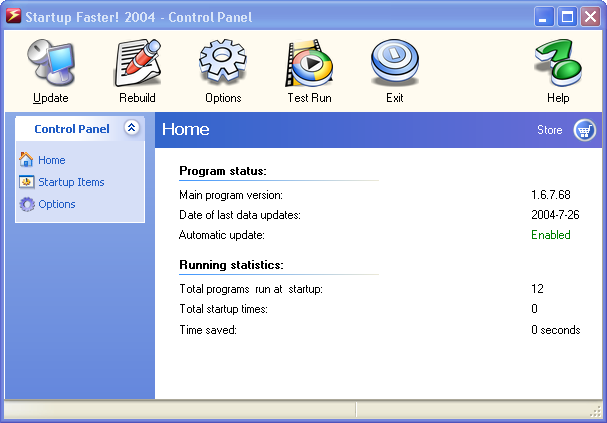
Update. Clicking on this button displays a wizard that allows you to update Startup Faster! 2004 to the latest version.
Rebuild. Clicking on this button rebuilds the startup data, only needed when you suffer problems or disable Startup Agent.
Options. A dialog box containing various tabs is displayed: General, Look & Feel, Updates. Each tab contains the options for defining the configuration of each of these features. For more information about these tabs, consult the Options section of this Help. .
Test Run. Startup Faster! 2004 will call Startup Loader to simulate the system startup, you can adjust the settings to get better performance.
Exit. Exit the program.
Help. By clicking on this button, you will see this Help.